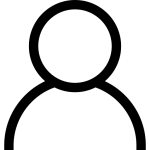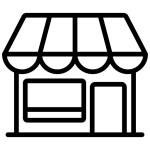1 . Veiligheidsmaatregelen
Houd uw Android TV-box uit de buurt van water en waterspatten. Gebruik een droge doek om je box schoon te maken. Zorg ervoor dat de ventilatieopeningen niet worden geblokkeerd. Installeer het apparaat volgens de instructies van het merk en plaats het apparaat niet in de buurt van producten die warmte afgeven, waaronder versterkers. Gebruik de geaarde of gepolariseerde stekker volgens de veiligheidsclassificatie. Een gepolariseerde stekker heeft twee actieve contacten en een derde massacontact. Het derde contact is voor uw veiligheid. Neem contact op met een elektricien om het verouderde stopcontact te vervangen als de gegeven stekker niet in uw stopcontact past. Voorkom dat u op de stroomkabel stapt of deze verdraait bij de stoomuitlaat, de hoofduitlaat en het punt waar het apparaat zich bevindt. Gebruik de accessoires die bij de Android TV-box worden geleverd. Koppel uw apparaat los tijdens onweer. Als het apparaat beschadigd is geraakt, heb je diensten nodig. Maar krijg alle diensten van getrainde technici.
Waarschuwing: stel het apparaat niet bloot aan regen of vocht om brand en elektrische schokken te voorkomen.
2 . Belangrijke mededeling
Deze onderhoudsinstructies zijn alleen voor opgeleide technici. Probeer ze niet als u niet over de juiste kennis beschikt. Bovendien is deze voorzorgsmaatregel bedoeld om elektrische schokken te voorkomen. Bij het loskoppelen van de stroomvoorziening kunt u de hoofdstekker gebruiken.
Installatie gids
① Verbinding met TV
Sluit de HDMI/AV-kabel aan op de HDMI/AV-poort van de Android TV
box en tv.

② Verbinding met netwerk
Plug the Ethernet cable to LAN port of the Android TV box, the other side to LAN port of router or Ethernet port of home broadband network.

③ Verbinding met kracht
Sluit de Ethernet-kabel aan op de LAN-poort van de Android TV-box, de andere kant op de LAN-poort van de router of de Ethernet-poort van het breedbandnetwerk thuis
Opmerking: Voordat u het apparaat inschakelt, schakelt u de signaalinvoer van de tv naar de juiste bron.
Tips: De Android TV-box ondersteunt ook wifi. Ga naar Instellingen > Netwerk en selecteer de relevante SSDI. Selecteer verbinden en voer het wachtwoord voor Wi-Fi in.

Achter paneel
System connection
Refer to the pictures and instructions below to connect the TV, power, network and other devices.
Note: Before connecting, switch to all future equipment
connected (such as this unit and TV power supply)
Technical specifications
| Feature | Description |
|---|---|
| CPU | S905X4 Quad core ARM® Cortex™ A55 |
| Android OS | Android 11.0 |
| A/V Output | HDMI 2.1 |
| Video Format |
AV1 [email protected] up to 4Kx2K@60 fps H.265 HEVC [email protected] up to 4Kx2k@60 fps H264, MPEG, MKV, MP4 |
| Audio Format | MP3/WMA/AAC/WAV /OGG/DDP/HD/FLAC/APE |
| Photo Format | HD JPEG/BMP /GIF/PNG/TIFF |
| Network | IEEE 802.11 a//b/g/n/ac+Bluetooth |
| USB Host | 1*High Speed USB 3.0 1*USB 2.0 |
| Card Reader | 1*TF Card Upto 64GB Support SDHC/SDXC |
| DC | ∮4.0*1.7 mm DC 5V@2A |
Fix the problem
| Matter | Possible Reason | Solution |
|---|---|---|
| After powered on, no display |
|
|
| TV with images without voice |
|
|
| Cannot connect to the network |
|
|
| Controller defective |
|
|
Android and Android TV are trademarks of Google LLC