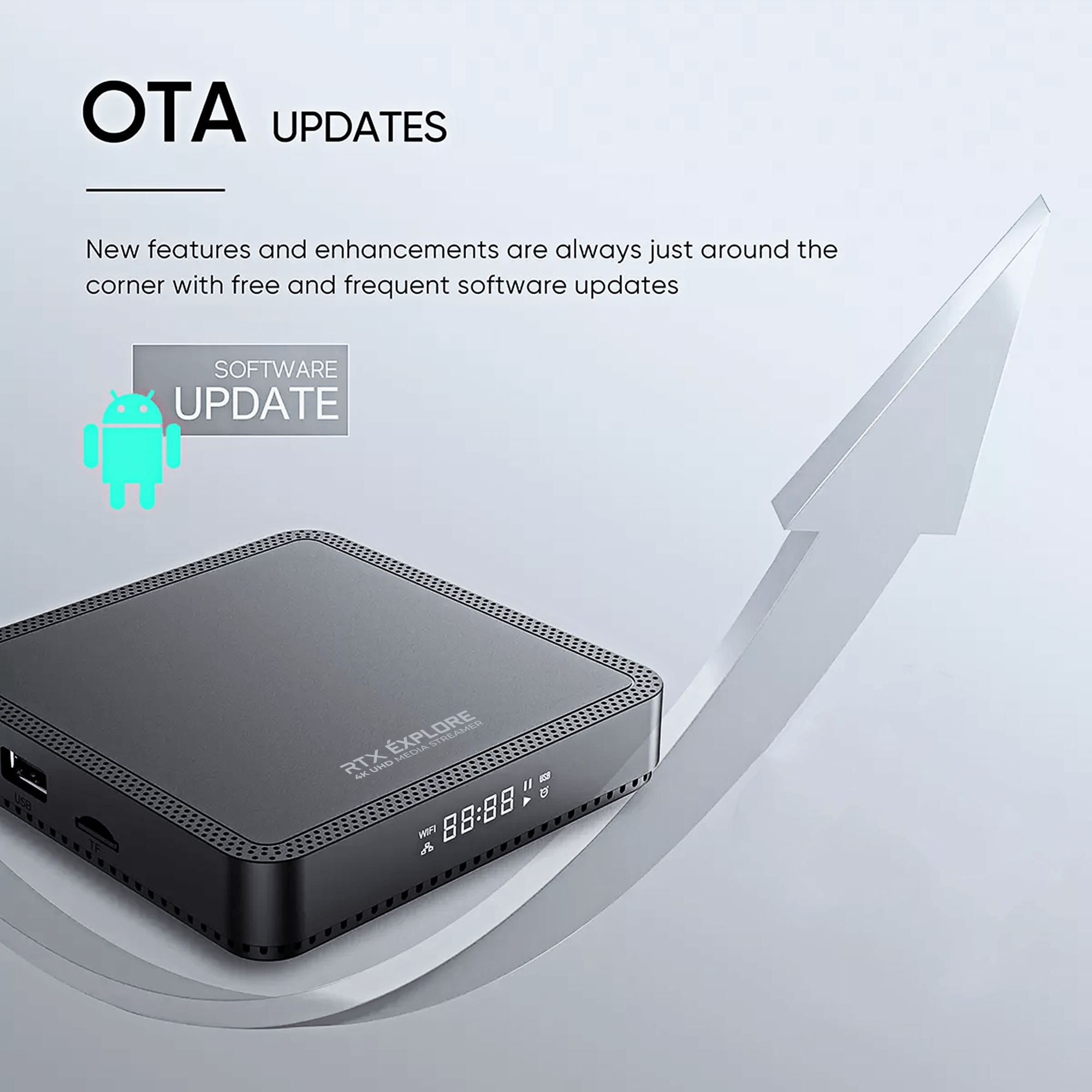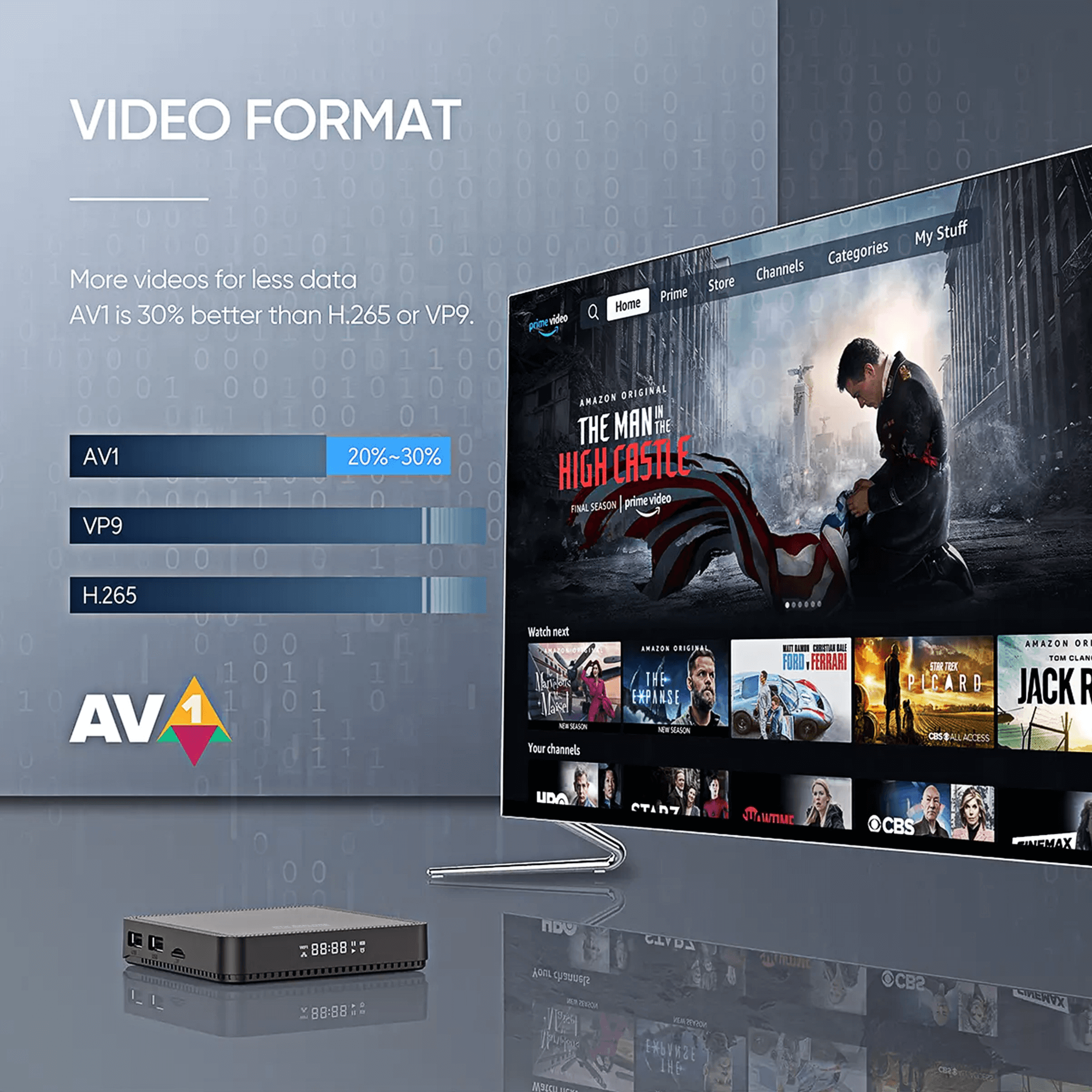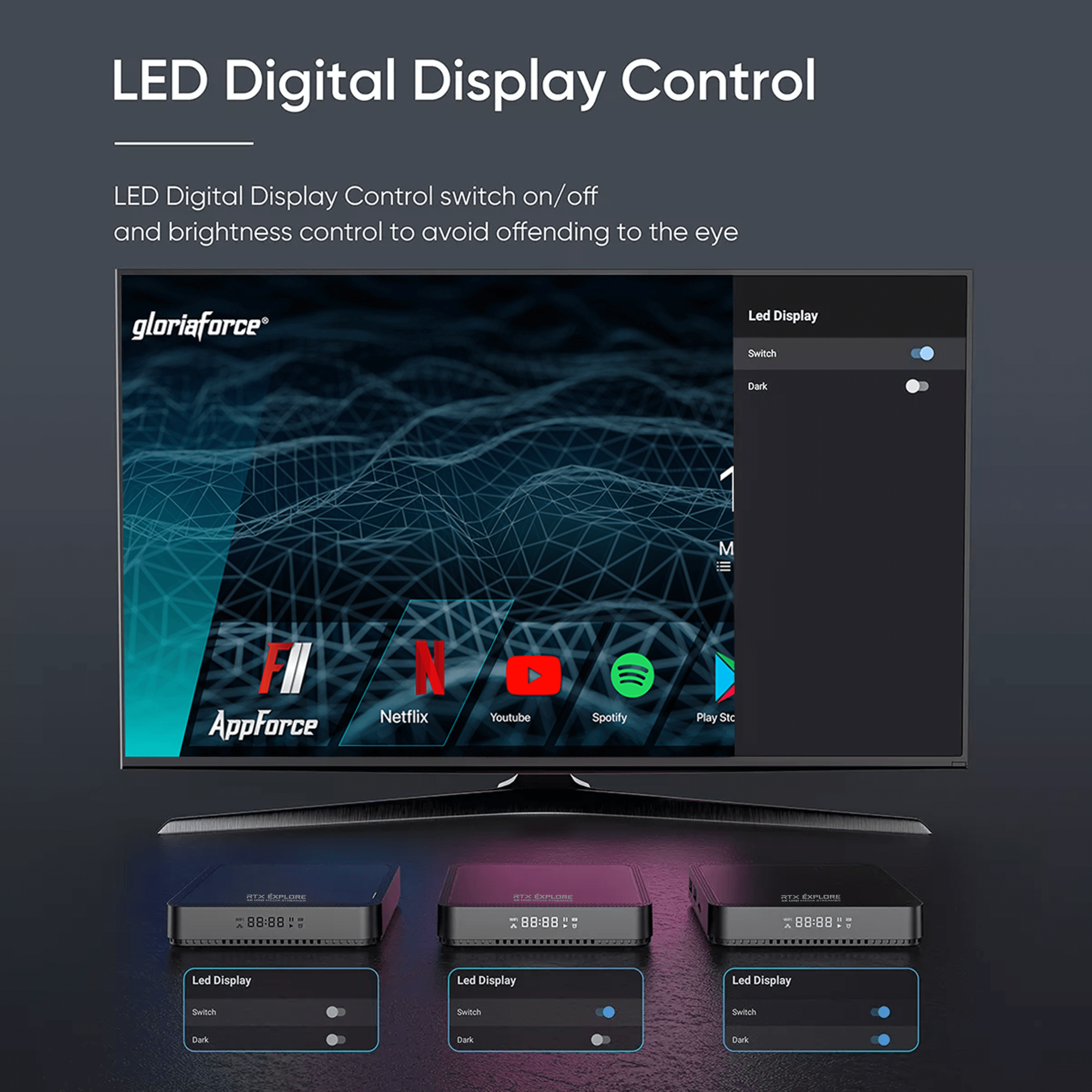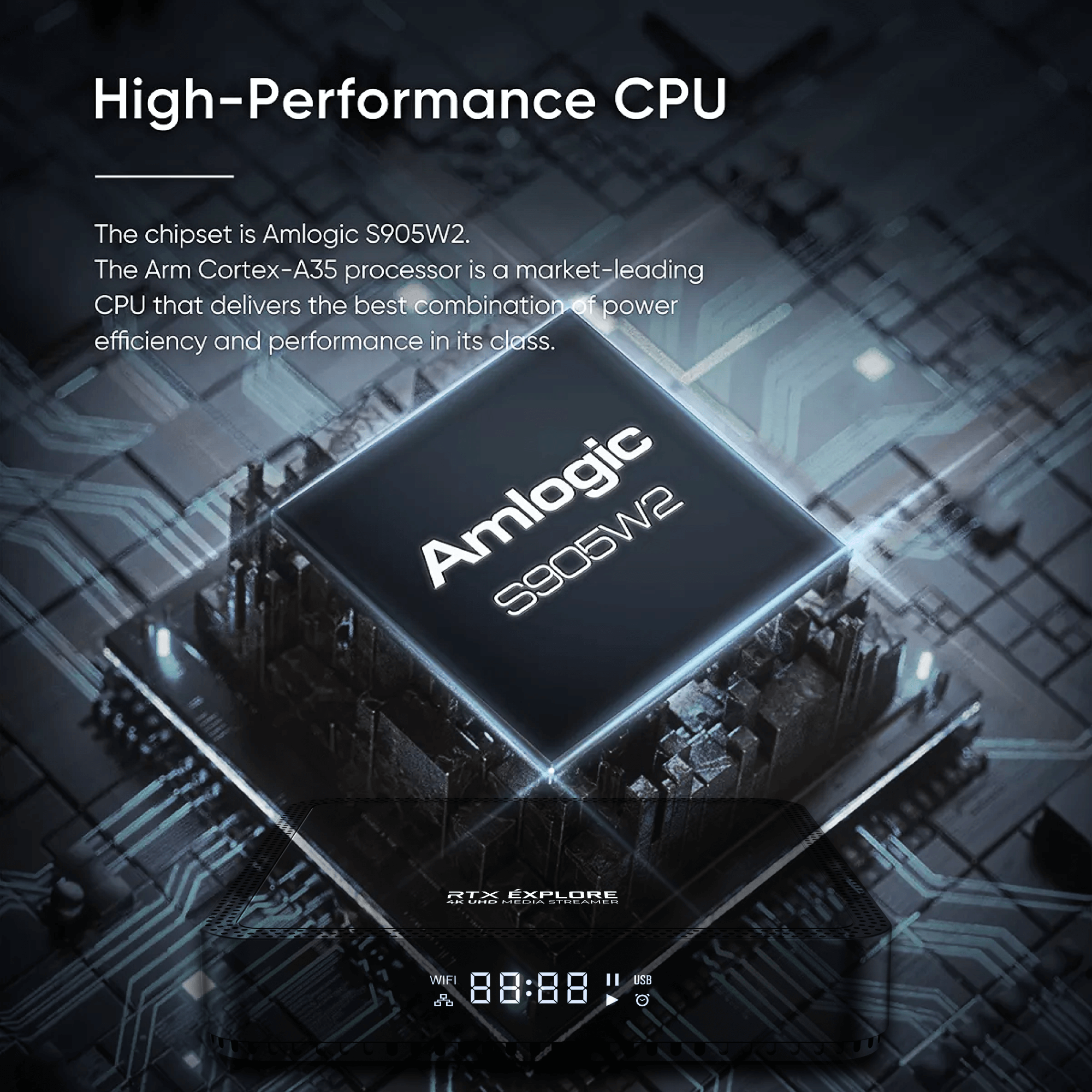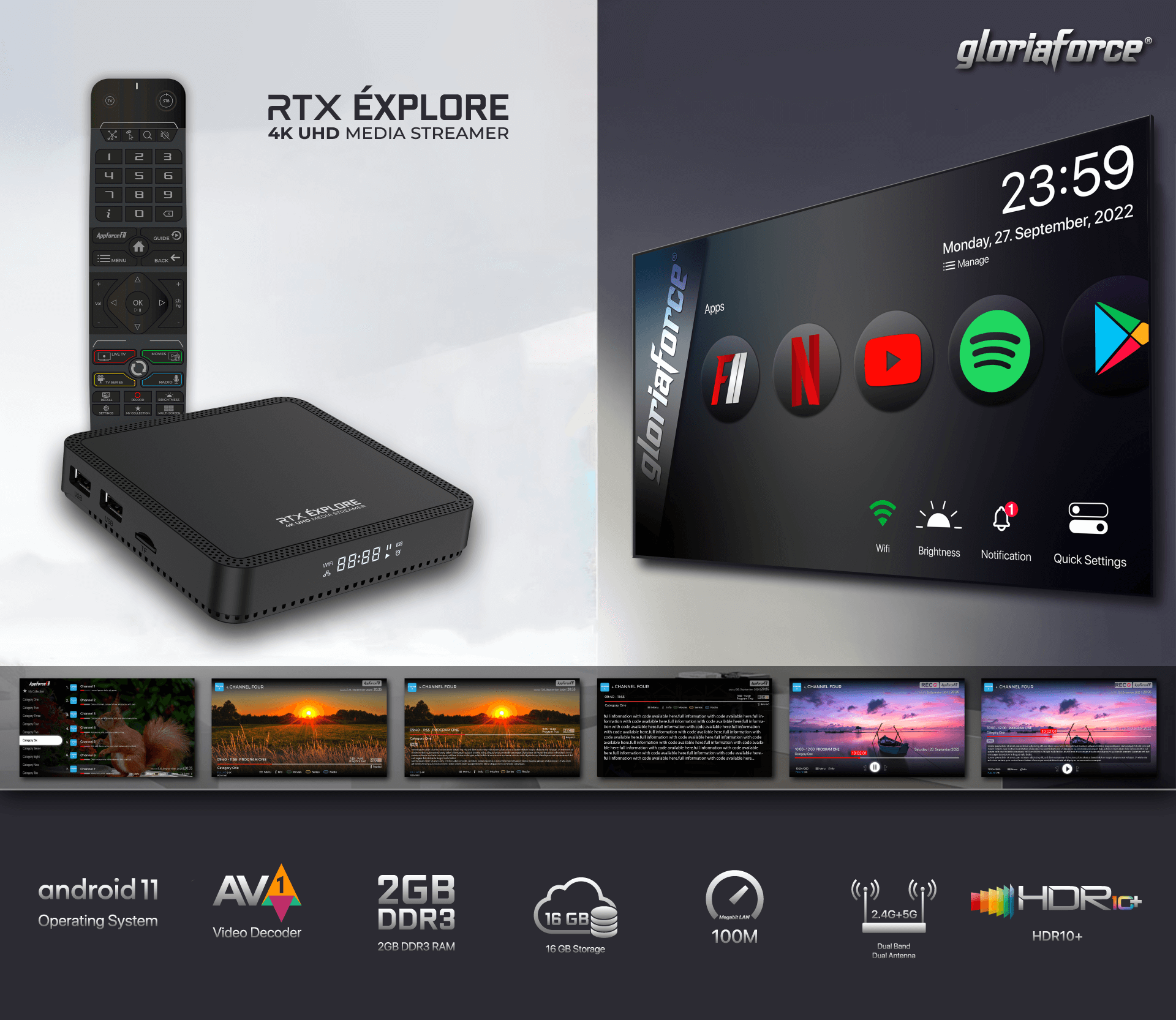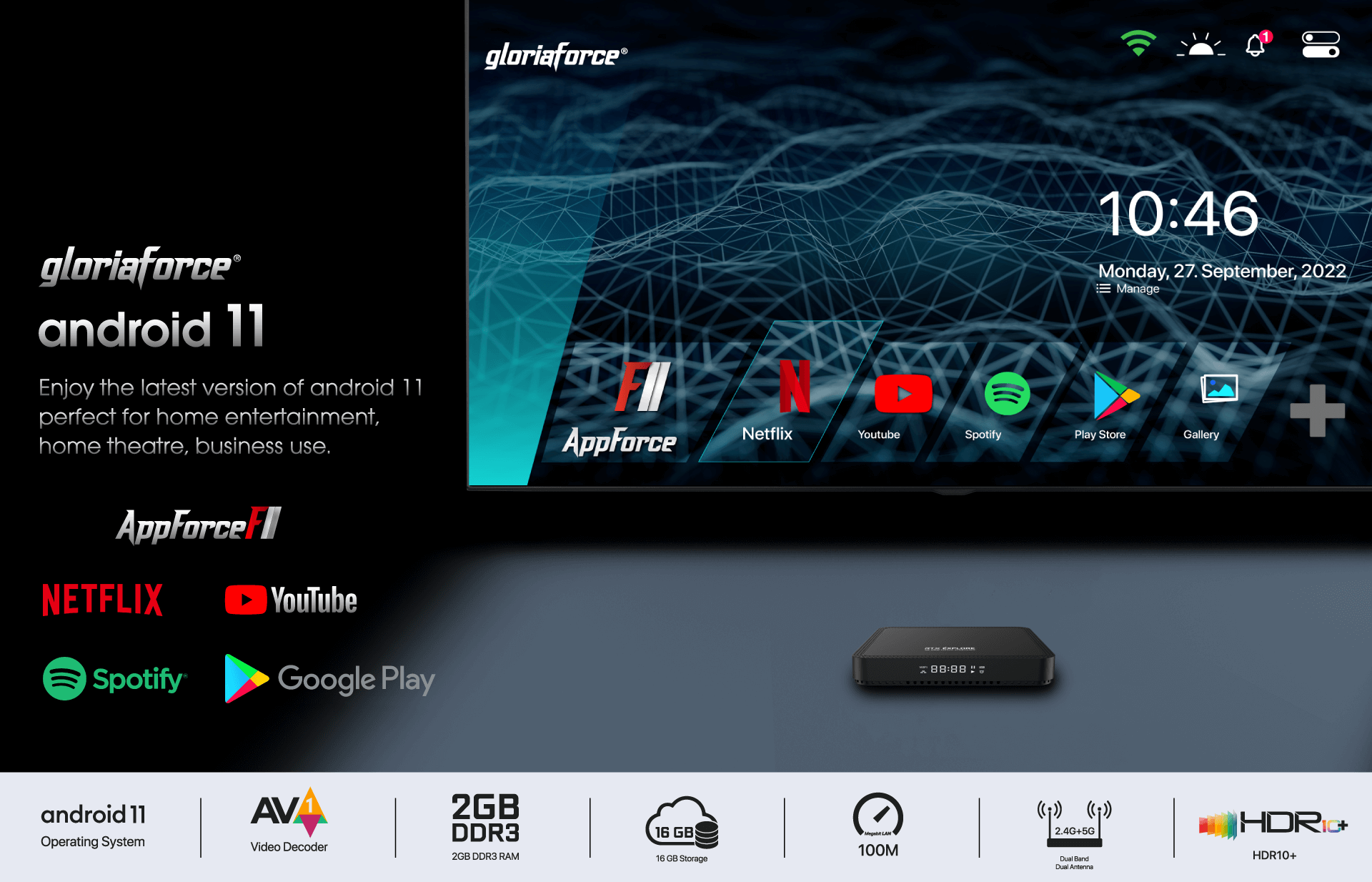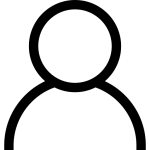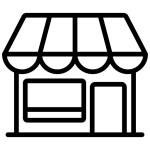RTX Explore Android Box
With RTX Explore Android Box, you can enjoy a variety of entertainment options with the most amazing and advanced media player (AppForce II). The interface is user-friendly and lets you access every feature of Android 11 easily. GloriaForce proves the intelligence of our Android 11 device with this app.
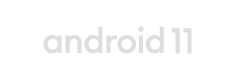
Operating System

2GB DDR3 RAM
Experience innovation like never before with Android latest technology. From the iconic 'Think Different' campaign to the current 'Shot on RTX Explore' tagline, Gloriaforce has been at the forefront of creative and impactful advertising.
119.99€
Highlights
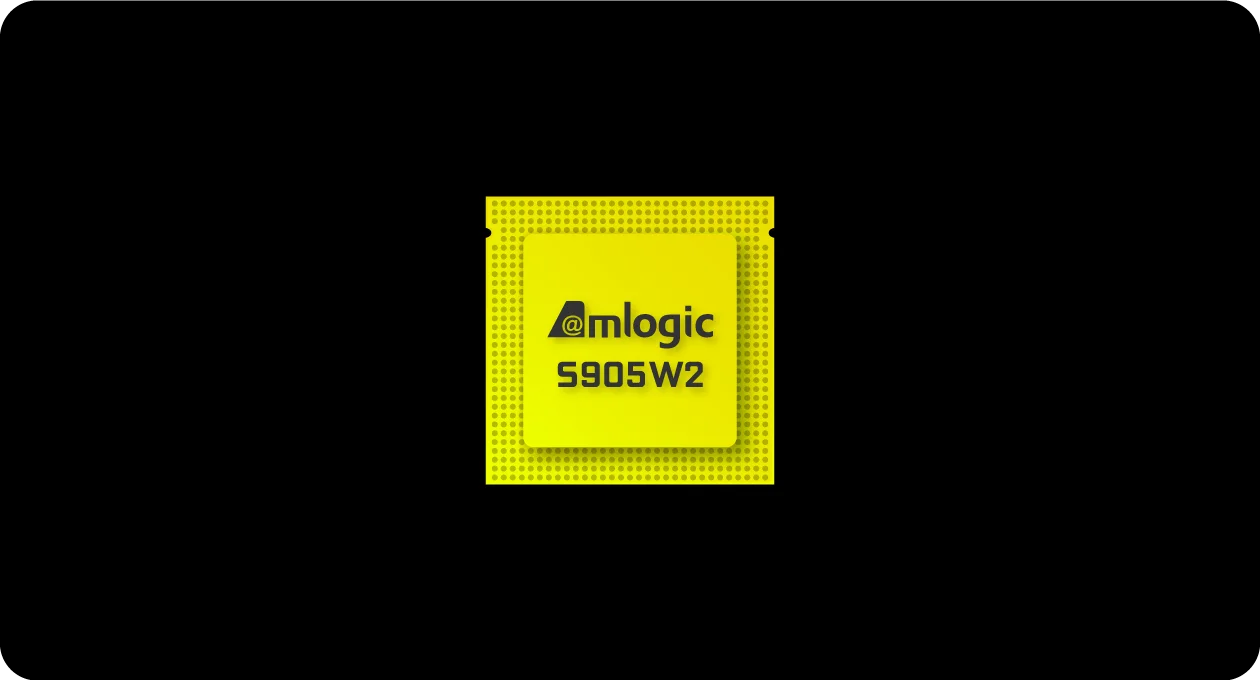
Amlogic
S905W2 chip.
Next‑generation
performance.
Next‑generation
capabilities.
GloriaForce RTX Explore
With remarkable specifications and the power of Android 11, GloriaForce RTX Explore Android TV BOX is the ultimate combination of cutting-edge technologies for your TV Box.

4K Streaming
Experience the ultimate clarity with RTX Explore Android TV 4K Streaming, a device that surpasses all other TV Boxes in delivering a wide range of vibrant colors. You can see the visual details more clearly and feel more immersed in the content you love. Enjoy the 4K Android TV that adds more depth to your content.
RTX Explore Android Box Design and Features
Enjoy the flawless entertainment quality of TV Box Android 11, a device that is fully customized to suit your preferences. The RTX Explore Android Box has a slim and sleek design with subtle details on the edges, making it a perfect match for your interior. Don’t compromise on your entertainment standard with this amazing Android 11 device.
Experience Simplicity with AppForce II
AppForce II is the essence of innovation for your RTX Explore Android box. It’s not just software; it’s a gateway to a world of endless entertainment and effortless navigation. With a user-friendly interface designed for all.


Easy Installation Step
Embark on an effortless journey with the RTX Explore. From the moment you unbox your Android Box, you’re stepping into a realm of simplicity and convenience. Open up a world of possibilities as you gently unpack the sleek RTX Explore device, crafted to complement your living space with its elegant design. With just a few cables, connect your RTX Explore to your TV.
Press the power button and watch as the RTX Explore comes to life, greeting you with a user-friendly interface that’s as intuitive as it is beautiful. Dive into the AppForce II ecosystem, where your favorite shows, games, and apps are curated for your enjoyment.
Press the power button and watch as the RTX Explore comes to life, greeting you with a user-friendly interface that’s as intuitive as it is beautiful. Dive into the AppForce II ecosystem, where your favorite shows, games, and apps are curated for your enjoyment.
HDMI Cable
Experience your content with a
sound that follows the object in
every scene, creating a cinematic effect.
sound that follows the object in
every scene, creating a cinematic effect.
USB 2.0
With RTX Explore Android Box 2.0
USB, you can create a collection of
your favorite content and use your
data in the most efficient way.
USB, you can create a collection of
your favorite content and use your
data in the most efficient way.
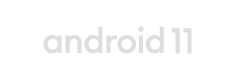
Operating System

2GB DDR3 RAM
SD Card
Expand the storage space of your TV
Box and enjoy more features without,
any interruption. Experience a cinematic sound,br/> that matches your content.
Box and enjoy more features without,
any interruption. Experience a cinematic sound,br/> that matches your content.
LAN
Access your content in an instant
with more speed, reliability, and
security. Enjoy a consistent and fast
performance with no delays.
with more speed, reliability, and
security. Enjoy a consistent and fast
performance with no delays.
RTX Explore Accessories Overview
- A smart Android Box that enables you to use different apps and content
- A HDMI cable that links your TV Box to your display
- A power plug that powers your TV Box
-
An (IR) Remote Control Unit that contains all the essential keys to control
your TV Box
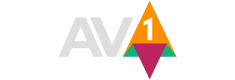
AVI Technology
Enhance your sound experience with the latest AV technology, creating a powerful vibe in your lounge.
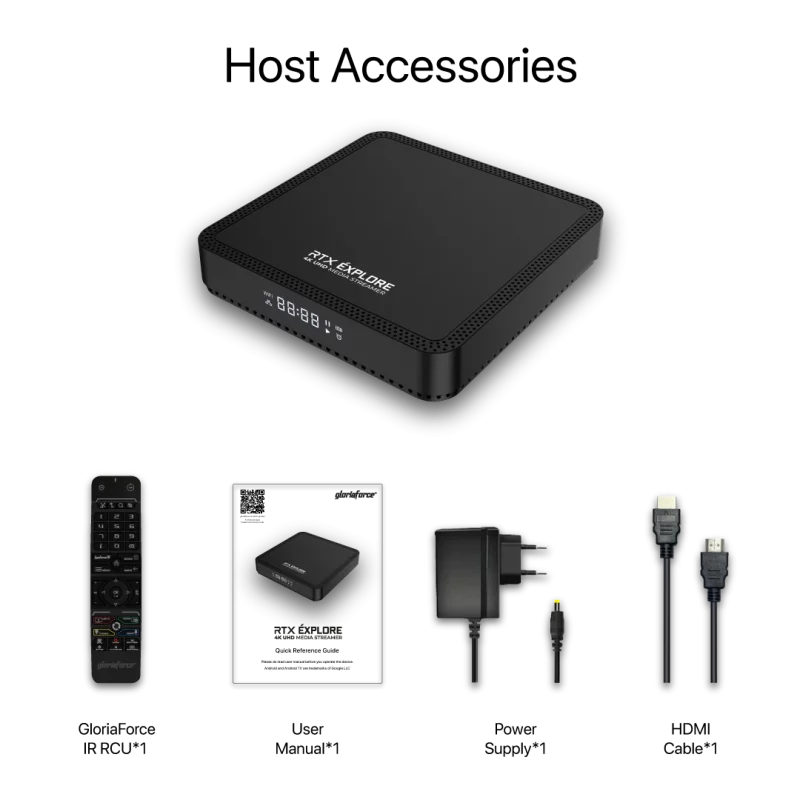
You can see all the features of the RTX Explore Android box.
Everything about the products
We've compiled a list of answers to common questions.
RTX EXPLORE FAQ’s
How to reset the Android TV Box RTX Explore?
Go to android settings. Select Device Preferences option. Find the Reset option and reset your device.
How do I troubleshoot my RTX Explore Android Box?
Firstly make sure you have a good internet connection. Internet speed must be more than 25mbps Or factory reset Box.
Why is my RTX Explore Android TV not working?
Plug in power cable. Turn the Box on and then connect to Wi-Fi or LAN cable.
How do I update my old Android Box in the new version Android 11?
Go to your phone’s settings menu. Select System and then System update. Check for updates.