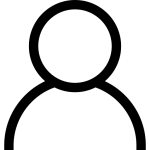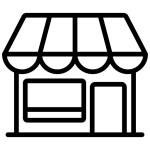1 . Safety Precautions
Keep your Android TV box away from water and water splashes. Use a dry cloth to clean your box. Make sure the ventilation openings are not blocked. Install the device according to the instructions provide by the brand and do not place the device near heat-emitting products including amplifiers. Use the grounded or polarized plug following its safety rating. A polarized plug has two live contacts and third ground contact. The third contact is for your safety. Contact an Electrician to replace the outdated outlet if the given plug does not fit your outlet. Avoid stepping on or twisting the power cable at the steam outlet, main outlet, and point where exists the appliance. Use the accessories given with the Android TV box. Unplug your device during lightning storms. If the device got damaged, you will need services. But get all the services from trained technicians.
Warning: Avoid exposing the device to rain or moisture to prevent fire and electric shock.
2 . Important Notice
These maintenance instructions are only for trained technicians. Do not try them if you do not have the proper knowledge. Moreover, this precautionary measure is to prevent electric shock. In case of disconnecting the power supply, you can use the main plug.
Installation Guide
① Connection With TV
Connect HDMI/AV cable to the HDMI/AV port of the Android TV
box and TV set.

② Connection With Network
Plug the Ethernet cable to LAN port of the Android TV box, the other side to LAN port of router or Ethernet port of home broadband network.
③ Connection With Power
Connect the power adapter to the Android TV box. After power is on, it can start automatically.
Note: Before powering on, Please switch the signal input of the TV to correct source.
Tips: The Android TV box supports Wi-Fi as well. Go to Settings > Network and the select the relevant SSDI. Select connect, enter password to Wi-Fi.
Rear Panel
Remote Control
Please refer to the following pictures and instructions to connect the TV, power, network and other devices.
Note: Before connecting, please turn on all devices
connected (e.g. this unit and TV power supply)
| Feature | Description |
|---|---|
| CPU | S905X4 Quad core ARM® Cortex™ A55 |
| Android OS | Android 11.0 |
| A/V Output | HDMI 2.1 |
| Video Format |
AV1 [email protected] up to 4Kx2K@60 fps H.265 HEVC [email protected] up to 4Kx2k@60 fps H264, MPEG, MKV, MP4 |
| Audio Format | MP3/WMA/AAC/WAV /OGG/DDP/HD/FLAC/APE |
| Photo Format | HD JPEG/BMP /GIF/PNG/TIFF |
| Network | IEEE 802.11 a//b/g/n/ac+Bluetooth |
| USB Host | 1*High Speed USB 3.0 1*USB 2.0 |
| Card Reader | 1*TF Card Upto 64GB Support SDHC/SDXC |
| DC | ∮4.0*1.7 mm DC 5V@2A |
Troubleshooting
| Issue | Possible Reason | Solution |
|---|---|---|
| After turned on, no display |
|
|
| Tv with images without voice |
|
|
| Fail connect the network |
|
|
| Controller failure |
|
|
Android And Android TV are trademarks of Google LLC